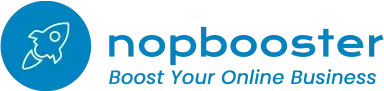Introducing the Google Indexing Plugin for nopCommerce—a game-changer in boosting your online visibility. Harnessing the power of Google's indexing capabilities, this plugin seamlessly integrates with your store, swiftly indexing your web pages for enhanced search visibility. Say goodbye to manual indexing hassles and hello to effortless, automated page visibility management.
Unlocking E-Commerce Success with Google's Indexing API for NopCommerce
In the dynamic landscape of e-commerce, time is money. Imagine launching a new product line on your NopCommerce site and wanting customers to find it instantly. Traditional crawling and indexing methods can lead to time-consuming delays, potentially resulting in lost sales. The Google Indexing API is the game-changing solution, expediting this process and ensuring your products hit the spotlight promptly.
What is Google's Indexing API?
Google's Indexing API empowers website owners to directly inform Google about new pages or updates to existing ones. This direct line of communication accelerates the indexing process, allowing your NopCommerce store's content to appear in search results almost immediately. Gain a competitive edge by being ahead of competitors who haven't tapped into this technological marvel.
Key Features:
- Faster Indexing: Gain a competitive advantage with accelerated page indexing, crucial in the fast-paced e-commerce arena.
- Improved SEO Performance: Swift indexing enhances your store's SEO, boosting relevance and improving search result rankings.
- Real-time Updates: Keep customers informed with real-time updates on product information, prices, and new launches.
- Competitive Advantage: Stand out in the crowd by adopting advanced technology, improving your store's visibility and accessibility.
Benefits:
- Improved Visibility: Enhance your website's visibility on Google, reaching a wider audience.
- Time-Saving: Eliminate manual indexing efforts, allowing focus on more strategic business tasks.
- Sales Boost: With better visibility, drive more organic traffic and potential conversions.
- Competitive Edge: Stay ahead by ensuring your pages are indexed promptly and accurately.
- Simplified Operations: Streamline complex indexing tasks, reducing errors in your site's visibility.
Note: Google Indexing option may not be available in Google Merchant Center Next, a new version of Google Merchant Center. Change Next version to Classic version of Google Merchant Center. Reference: I want to switch to the classic Merchant Center experience - Google Merchant Center Help
Setup Info
Guide to get that json file from google for configuring the plugin.
1. Go to the Google Cloud Console: Open your web browser and go to the Google Cloud Console at https://console.cloud.google.com.
2. Select your project: From the top navigation bar, select the project for which you want to create a service account.
3. Open the IAM & Admin page: On the navigation menu (hamburger menu in the top-left corner), click on "IAM & Admin", then select "Service accounts".
4. Create a new service account:
a. Click on "CREATE SERVICE ACCOUNT" at the top of the page.
b. Enter a name and description for the service account.
c. Click "Create".
5. Grant the service account access to the project (optional):
a. On the "Service account permissions" page, select the role(s) you want to grant to the service account. If you're not sure which roles to assign, consult the documentation for the service you're using.
b. Click "Continue".
6. Grant users access to the service account (optional): If you want other users to have access to this service account, add their emails and select roles for them. Then click "Done".
7. Generate the key:
a. Find the service account you just created in the list and click on it.
b. Go to the "KEYS" tab.
c. Click "ADD KEY" and select "Create new key".
d. Choose "JSON" as the key type and click "Create".
8. Download the JSON key file:
Your browser will automatically download the JSON key file. This file contains the private key, and it's important to keep it secure. Do not share this file or commit it to public repositories.
9. Secure your key: Store the downloaded JSON file in a secure location. Your application will need it to authenticate with Google Cloud services.
Remember, the JSON key file provides access to your Google Cloud resources, so it's critical to keep it secure. If you suspect the key has been compromised, you can delete it in the Cloud Console and create a new one.